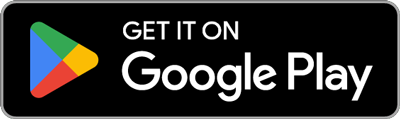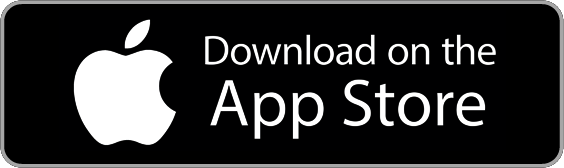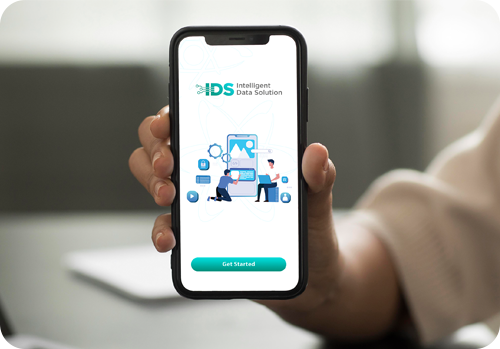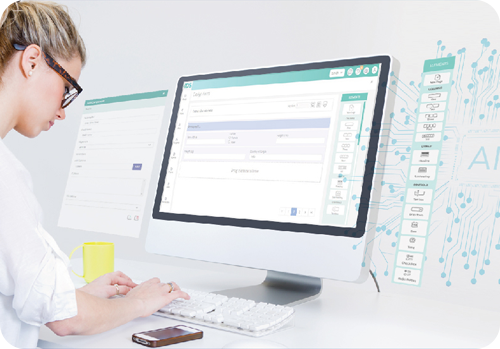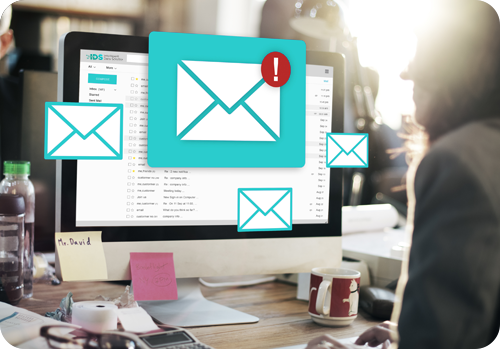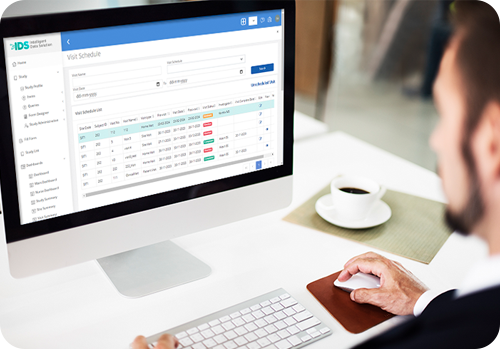In IDS, the Document Management System (DMS) functionality empowers users to organize and store documents efficiently. Users can create folders and associate them with studies, sites, or subjects, as well as store generic documents. Accessing the “Study list” from the left-side navigation bar, users can click on the document icon next to a study to enter the folder page. Here, they can create folders, subfolders, and store documents, with the ability to add descriptions and select multiple approvers during the document upload process.
To create documents related to a site, users can navigate to the Study menu, select the “Sites” option from the Items menu, and click on the document icon next to a specific site. Similarly, for subjects, users can choose the “Subjects” option, click on the document icon against a subject, and access the folder page to manage documents.
The application provides various actions for uploaded documents, including editing, deleting, viewing, and downloading. For documents associated with forms, users can upload them by accessing “Submitted Forms” option from the Items menu, clicking on the view icon of a form, and using the upload document icon. The user can also add a description to the uploaded document and subsequently view, download, or delete it.
Generic documents can be uploaded through the Document Upload option in the DMS menu, with options for editing, deleting, viewing, checking approval status, amending approvers, and downloading.
In the DMS menu, the “Document Approval” option allows users to review documents awaiting approval, where they can either approve or reject them. The “Documents” option provides a comprehensive list of all uploaded documents in IDS, allowing users to amend approvers, view document history, and download or view the documents. Additionally, selecting the “Document Summary” option provides a summarized overview of documents submitted under the selected study.
Read more..